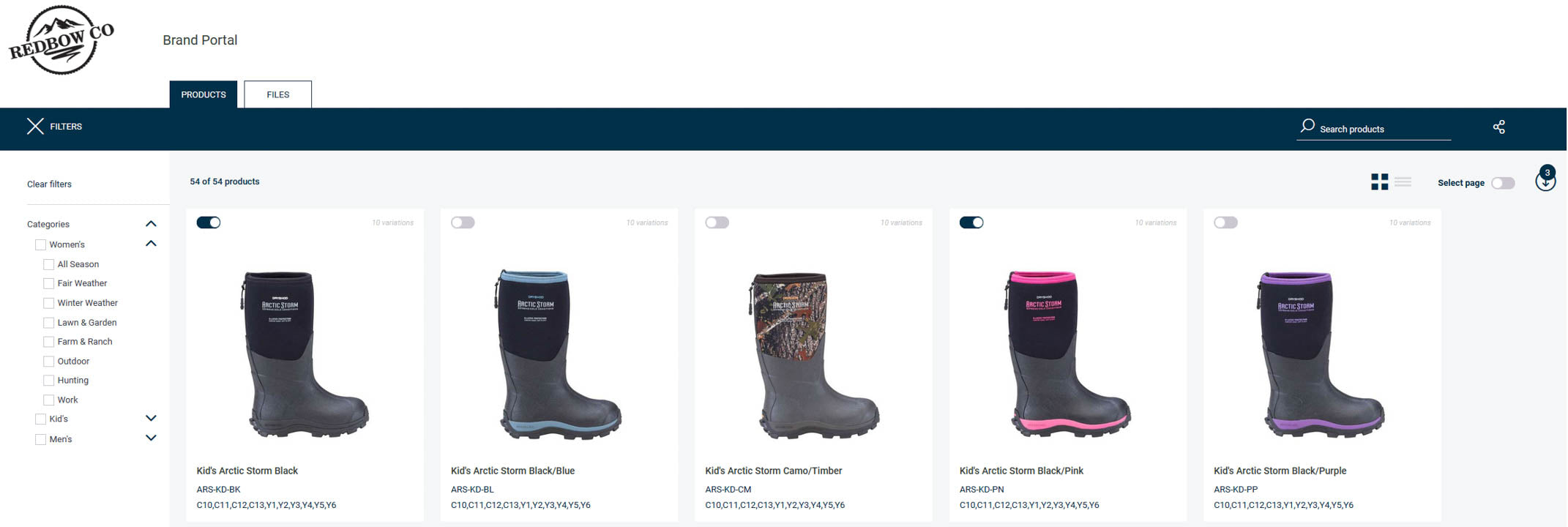RedBow Co. Brand Portal
A place to download images to all of the products we carry while centralizing the information for you to download into a spreadsheet. We want to give our retailers the tools they need to succeed in the digital age.
Enter Brand PortalHow does the brand portal work?
1. Our brand portal can be found in the footer at the bottom of every page on this website under the list labeled “Navigation”.

2. You can enter the brand portal through the button labeled “Enter Brand Portal” above on this page (Pictured Below).

3. There will be a password given to you once your account has been approved, if you have not received this password or can not find it please Contact Us.
4. Once you are logged in you will see all of the products we currently have available. You can filter what products are visible to you through the filter section down the left side of the brand portal. This should make it easier to find the products you are requiring information or assets about.

5a. To download product information you first need to select which products you would like to get information about. This is done by clicking the little slider in the top left corner of each product card.

5b. If you are wanting to download all of the products on the page you can select the slider that says “select page” near the top right of the brand portal screen. Please note that this only selects the page, if you would like to select all of the Bakcou products you will have to go to each page and click that button.

6. Once you have all of the products selected you would like to download information on, hit the download button near the top right of the webpage next to the “Select Page” slider.

7. If you are looking to download all of the product information to the products you have selected all you have to do is input your email address and click download. If you do not want to download all of the product information please proceed to step 8.

8. If you do not want to download all of the product information please click “Include all attributes available”. Followed by “select attributes” as pictured below. From there you can select what product information will be downloaded and what will not be downloaded.

8. Once you have selected what information you would like downloaded you can input your email address and click download.

1. For the most part downloading files functions the exact same as product information. To access the files section click “Files” near the top left of the web page next to “Products”.

2. From here you can filter down the files the same way you would the products with the filter section down the left side.
3. You can select which files you would like to download by clicking the slides in the top left corner of each file card.

4. If you would prefer to download the entire page you can click the “Select Page” slider near the top right of the web page.

5. Once you have all of the assets selected you would like to download, hit the download button near the top right of the webpage next to the “Select Page” slider. 
6. This is where the files get different as you can resize the images within the brand portal reducing some post processing if the image is cropped how you want. To resize the images you need to click the “Resize Images” slider and then input the pixel counts you would like to resize to.

7. Once you have all the files you would like to download selected you can input your email address and select the “Download” button.

Don't have access to the brand portal?
Our brand portal is currently only accessible to users who have been accepted through our Wholesale Application.
Please Reach Out if you already have a wholesale account but are unable to access the brand portal.